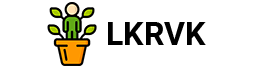Router Beeline Smart Box – Instructions: connection, configuration and update of the firmware – home beeline – Beeline Moscow

The device was discontinued. We do not recommend to purchase and install.
Connect the cable that our installers in the Port of Wan have been in the apartment, and connect the computer to any of the LAN ports. You can also connect your PC with a router via a wireless network, but at the initial stage it is better to use a cable.

Try to open any page in the browser or enter Login.beeline.ru or 83.102.180.167 to the address line – the authorization page will open, on which you need to enter the data:
In the field Login – the name of the user under the contract (089/085).
In the Password field – a password from home Internet.
Then click the Enter button.
Information will be displayed that the authorization has been successfully completed and you need to wait 10 minutes to install the connection.
Step 1
Connect the network cable of your computer to any of the 4-LAN router ports. The cable that our installers extended to your apartment should be connected to the port “WAN”.
Step 2
Open the browser and enter into the address line 192.168.1.1. You will get to the greeting page. Click the button to continue.
Step 3
The router will invite you to enter the user and password. Enter Admin in the first field, the second is also Admin. NH MITH AND Continue.
Step 4
You will fall into the main menu of the router. Select a fast setting point.
Step 5
- Home Internet – points in this section do not need to be filled out. Immediately proceed to setting up a Wi-Fi network.
- Wi-Fi-network of the router-here you can configure the wireless network of your router. In the Network Field, enter the name of your network, for example My_wifi, and in the Password field enter a password for access to it. Please note that the password must contain at least 8 characters.
- Guest Wi-Fi Set-Here you can configure the guest wireless network of your router.
- Beeline TV – if you connected the Beeline TV service, you need to choose a port of the router to which you connect a TV setup. If you view the ether channels on your computer or using the Xbox 360 prefix, then you don’t need to configure anything.
In order for the parameters you introduced to be preserved, you will save the button.
Step 6
After pressing the “Save” button, the router will need approximately 1 minute to apply the parameters. Congratulations, you completely set up a router to work on the Beeline network.З
DHCP client, Static IP, L2TP, IPOE
802.11b/G/N 300MBPS, 2.4GHZ, guest Wi-Fi network
Wan – 1 Fast Ethernet, Lan -4 Fast Ethernet
Yes, dedicated LAN port and IGMP Proxy
Support for high -speed tariffs (from 60Mbit/s)
Be careful when following the instructions in this section. In the case of an error in actions, a visit to the service center will require to restore the device.
Step 1
Download the firmware.Actual version of the firmware – 2.0.38: (14.7 MB)
Step 2
In your browser, open the page at 192.168.1.1
Step 3
In the window that opens, enter the name of the Admin user and the ADMIN password.
Step 4
Click the Continue button.
Step 5
Click on the extended settings button.
Step 6
In the upper menu, select Others item.
Step 7
A page with the main settings of the router will open. In the left menu, select the Update item.
Press the “Select the File” button and indicate the location of the file with the firmware that you downloaded earlier.
Step 8
After that, click the Update button
Step 9
Wait until the router performs the firmware, this process takes approximately 5 minutes, after which the router must be restarted and it will be ready to work.
Use the hardware reset of the settings if you need to configure the device again (delete all user settings), there is no access to the router web page of the router settings, after setting up the router, the Internet connection was not established or the access password was lost.
Attention! When the hardware reset of settings is performed, all user installations will be reset to the factory parameters!
On the device case there is an in -depth reset button (Reset, Restore), which allows you to reset the settings for factory installations. You can find the reset button on the same side of the router housing where the remaining connectors and buttons are located. In rare cases, the button can be located at the bottom of the router.
In order to reset the settings of the router to the factory installations, follow the following actions:
Turn on the power of the router and wait for the device to load the device. Press the Reset button (Reset, Restore) using a pointed thin object (for example, a paper clip) and hold for 30 seconds, then release the button.
After that, the router will reboot with the default installations (factory settings) and its repeated setting will be required.